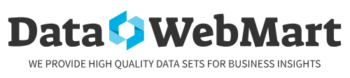Proxy addresses function as intermediaries between a user’s device and the internet, offering various security and privacy benefits. When using a proxy server, a user’s internet requests are routed through this server, which then communicates with the target website or service on the user’s behalf. This process conceals the user’s original IP address, providing anonymity that can be useful for bypassing geographical restrictions, accessing blocked content, or maintaining privacy while browsing.
Proxy servers can also cache data, potentially improving load times for frequently visited websites and enhancing the overall user experience. Proxy addresses come in different types, each with specific purposes. Transparent proxies do not alter requests or responses and are commonly used for content filtering in corporate settings.
Anonymous proxies hide the user’s IP address but may indicate that a proxy is in use. High anonymity or elite proxies offer the greatest privacy by concealing both the user’s IP address and the fact that a proxy is being used. Understanding these distinctions is crucial for users seeking to effectively utilize proxy addresses, as the choice of proxy can significantly impact both security and performance.
Key Takeaways
- Proxy addresses act as intermediaries between a device and the internet, providing privacy and security by hiding the device’s IP address.
- On Android devices, the proxy address can be found in the Wi-Fi settings under the advanced options for the connected network.
- On iOS devices, the proxy address can be found in the Wi-Fi settings by tapping on the connected network and scrolling down to the “HTTP Proxy” section.
- To configure a proxy address on an Android device, go to the Wi-Fi settings, tap on the connected network, and enter the proxy address and port in the “Proxy” and “Port” fields.
- To configure a proxy address on an iOS device, go to the Wi-Fi settings, tap on the connected network, and select “Manual” under the HTTP Proxy section, then enter the proxy address and port.
- If experiencing issues with the proxy address on mobile devices, try restarting the device, checking the proxy settings for errors, and ensuring the proxy server is functioning properly.
- Best practices for using proxy addresses on mobile devices include regularly updating the proxy settings, using reputable proxy servers, and being cautious when entering sensitive information while using a proxy.
Finding Proxy Address on Android Devices
Accessing the Settings Menu
Users typically begin by navigating to the “Settings” app, which serves as the central hub for managing various device configurations. Once in the settings menu, users should scroll down to find “Network & internet” or a similarly named option, depending on the device manufacturer and Android version.
Configuring Wi-Fi and Mobile Networks
Within this section, users will see options for Wi-Fi and mobile networks. By selecting Wi-Fi and tapping on the connected network, users can access advanced settings where the proxy configuration is displayed. In some cases, users may need to delve deeper into the network settings to find specific details about the proxy address.
Viewing and Modifying Proxy Settings
This may involve selecting “Advanced” options within the Wi-Fi settings, where they can view or modify the proxy settings. If a proxy is already configured, its address will be visible here. If no proxy is set up, users may see an option to enter one manually. This process not only allows users to find existing proxy addresses but also prepares them for any future configurations they may wish to implement for enhanced privacy or access to restricted content.
Finding Proxy Address on iOS Devices

Finding the proxy address on iOS devices is similarly accessible but follows a slightly different pathway due to Apple’s unique interface design. Users begin by opening the “Settings” app and navigating to “Wi-Fi.” Once they are connected to a Wi-Fi network, they can tap on the information icon (the small “i” in a circle) next to the network name. This action opens a detailed view of the network settings, where users can find various options related to their connection.
Among these options is the “HTTP Proxy” section, which reveals whether a proxy is currently in use and provides details about its configuration. If a proxy is enabled, users will see its address and port number listed in this section. If no proxy is set up, users have the option to configure one by selecting either “Off,” “Manual,” or “Automatic.” The “Manual” option allows users to input their desired proxy address and port number directly, while “Automatic” enables the use of a configuration script if one is available.
This straightforward approach ensures that iOS users can easily locate and manage their proxy settings without navigating through complex menus or options.
Configuring Proxy Address on Android Devices
Configuring a proxy address on Android devices involves a few simple steps that allow users to customize their internet connection for enhanced privacy or access to restricted content. After locating the desired Wi-Fi network in the settings menu, users should tap on it to access its details. Here, they will find an option labeled “Proxy,” which they can set to “Manual” to enter their preferred proxy address and port number.
This manual configuration allows users to specify exactly which server they wish to route their internet traffic through, ensuring that they can select a proxy that meets their specific needs. Once users have entered the necessary information, it is crucial to save these settings before exiting the menu. This step ensures that all future internet traffic will be routed through the specified proxy server.
Users should also be aware that configuring a proxy may affect their connection speed and reliability, as all data must pass through an additional server before reaching its final destination. Therefore, it is advisable to choose a reputable proxy service known for its speed and stability. By taking these steps, Android users can effectively configure their devices to utilize proxy addresses for improved online privacy and access.
Configuring Proxy Address on iOS Devices
Configuring a proxy address on iOS devices is designed to be user-friendly, allowing individuals to tailor their internet experience with ease. After accessing the Wi-Fi settings and selecting the connected network, users will find themselves in a detailed view where they can adjust various parameters related to their connection. To set up a proxy, they need to navigate to the “HTTP Proxy” section and select “Manual.” This option opens fields where users can input their desired proxy server’s address and port number.
It is essential for users to ensure that they have accurate information regarding their chosen proxy service to avoid connectivity issues. Once the necessary details are entered, users should confirm their changes by returning to the previous menu or simply exiting out of the settings app. The new configuration will take effect immediately, meaning that all subsequent internet traffic will be routed through the specified proxy server.
Users should keep in mind that while using a proxy can enhance privacy and allow access to geo-restricted content, it may also introduce latency or slow down browsing speeds depending on the quality of the chosen server. Therefore, it is advisable for iOS users to periodically review their proxy settings and make adjustments as needed based on their browsing experience.
Troubleshooting Proxy Address Issues on Mobile Devices

Proxy Address Issues on Mobile Devices
Proxy addresses can greatly enhance mobile browsing, but users may encounter various problems that hinder their experience.
Connectivity Failure
One common issue is connectivity failure, which can occur if the entered proxy address or port number is incorrect. In such cases, users should double-check their configurations against reliable sources or documentation provided by their chosen proxy service. Additionally, it is essential to ensure that there are no typos or formatting errors in the entered information, as even minor mistakes can lead to significant connectivity problems.
Slow Internet Speeds and Intermittent Connectivity
Another issue that may arise involves slow internet speeds or intermittent connectivity while using a proxy server. This situation could be attributed to several factors, including server overload or geographical distance from the chosen proxy server.
Resolving Proxy-Related Issues
Users experiencing these issues should consider switching to a different server within their proxy service or opting for a more reliable provider known for better performance. Furthermore, clearing cache data and resetting network settings on mobile devices can sometimes resolve lingering issues related to proxies and improve overall connectivity.
Best Practices for Using Proxy Addresses on Mobile Devices
To maximize the benefits of using proxy addresses on mobile devices while minimizing potential drawbacks, users should adhere to several best practices. First and foremost, it is crucial to select reputable and reliable proxy services known for their security features and performance capabilities. Free proxies may seem appealing but often come with risks such as data logging or slower speeds due to high user volumes.
Investing in a paid service with positive reviews can provide peace of mind regarding privacy and performance. Additionally, users should regularly review and update their proxy configurations as needed. This practice includes checking for any changes in server addresses or port numbers provided by their service provider and ensuring that they are using optimal servers for their geographical location.
Furthermore, being aware of local laws and regulations regarding internet usage and proxies is essential; some regions may have restrictions that could lead to legal complications if ignored. By following these best practices, mobile device users can effectively harness the power of proxy addresses while enjoying a secure and efficient browsing experience.
If you’re looking to understand how to get a proxy address on your phone, you might find it useful to explore related topics such as internet security and privacy on mobile devices. A helpful resource could be an article that discusses the basics of mobile internet settings or privacy enhancements. For instance, you can check out this article on DataWebMart, which might provide additional insights and relevant information on configuring network settings, including proxies, on your mobile device.